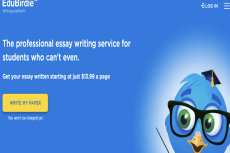Shearwater Tern TX Review
The Tern TX is the middle model in Shearwater’s “watch series” of dive computers. The series includes the little brother Tern and the big brother Teric. Tern TX is a dive computer for more advanced sport diving, up to advanced nitrox.
It has five different modes/dive methods plus an everyday clock:
• Air: For regular sport diving with air.
• Nitrox: For regular sport diving with a nitrox mix.
• 3 Gas Nitrox: Decompression diving with three different gas mixes of air and nitrox.
• Gauge: A bottom timer that only records time and depth.
• Freediving: For snorkelling and freediving.
The computer is approved for depths up to 120m, which should be sufficient.
The dive computer/clock
The computer has an outer dimension of 53mm, including the buttons, with a 1.3-inch (33mm) AMOLED colour display. In my opinion, it is a very clear and easy-to-read display, although I usually dive with a larger one. The package includes two different lengths of wristbands, which can be easily changed without tools (Remora Quick Release System). Unfortunately, the longer wristband did not quite fit around my drysuit arm, so I would have preferred a slightly longer one. However, there is another type of wristband available to buy, specifically made for drysuits, which is longer and more elastic. It is also available to order in different colours.
When you buy a Tern TX, it comes in a handy box that you can store the computer in when it is in your dive bag or on the slopes.
The computer has a rechargeable lithium-ion battery that is charged wirelessly with a supplied charger. According to the manufacturer, the computer should last six months on a single charge in standby mode. I used the computer daily as a “normal” watch for five months without having to charge it, as I was diving with another computer during that time. This may be because the display is off, and you have to press one of the buttons to see, for example, what time it is, which saves battery power. According to the manufacturer, one charge should last for 20 hours of diving. When I dived with the computer, it consumed about 3 to 4% of the charge on a regular 40-minute dive.
Easy-to-understand display
I have dived with quite a few different dive computers but found this one very easy to understand. It has small symbols by the four buttons, so you can easily understand how to use them. Shearwater (the manufacturer) has also used standardised language in the menus, which helps you understand the different functions. Some manufacturers come up with their own terms for certain functions, which can make it a bit difficult to understand. The Tern TX is both easy to read and easy to understand. I did my first dives without reading the manual to see if I could understand the computer anyway, and I was fine! Of course, I had another computer as a backup.
When it comes to dive computers today, there are many things you can customise to your own taste and the information you want to see during your dives. This, of course, also applies to the Tern TX. You can start by choosing the colour and size of the text on the display and, to a large extent, what information to show. You can also decide what you want to see when you press the top right button, so you can easily access the information you want. You can also choose from four different brightness settings.
Another logical way to use the colours is that if the computer warns you about something, this is indicated by a yellow background behind the information. If the background turns yellow, you can dive on without action. If, on the other hand, the background turns red and starts flashing, you, as a diver, must take some type of action. If you are colour-blind, you can distinguish between the two warnings by the severe flashing one. To make the computer even safer, the Tern TX has a built-in vibration function, so if you are not looking at the computer, you will clearly feel a vibration on your arm when it warns you.
Take the ascent rate, for example. During an ascent, you get a stack of arrows that gets higher the higher the ascent rate you have. Up to 9m/min, the arrows are white. If you increase the speed to between 9-18m/min, the whole bar turns yellow. If you exceed 18m/min, the bar turns red and starts flashing. And, of course, the computer starts to vibrate too.
Built-in compass
The in-built compass can be hidden and only displayed when needed at the touch of a button, or it can be shown as a discreet little north arrow or as a 90-degree arc on the screen. A very nice feature is that you can take out the direction before or during the dive, and a small green dot appears at the outer edge without covering other information. If you are swimming in the correct direction, the green dot appears at the top of the screen (equivalent to 12 o’clock on an analogue watch). If the dot moves in any direction, simply adjust the direction so that it is back at the top. The computer is also equipped with tilt compensation, which means that you do not have to hold the computer completely flat as with a regular compass. What has happened to me is that the computer lost the calibration of the compass at some point, and I did not discover this until the dive... However, it is easy to calibrate the computer when you discover it on land.
Logbook
According to the manufacturer, the Tern TX is able to log up to 500 hours of diving in the log. When you look at a log in the computer, you get a lot of information about the dive, such as times, depth, temperature, settings and a diagram of the dive, as well as a lot of other information. If you connect your computer to your PC or mobile phone via Bluetooth using Shearwater’s free Shearwater Cloud software, you can see even more information about the dive. Of course, you can keep a log in the programme by adding location, buddy and more.
If you use Shearwater Cloud, you can make “notes” in your computer during the dive. For example, if you find a location or a particular animal, you can make a mark there. You can then select what you want to mark in the computer, such as animal, navigation point, hazard, etc., in a list. This way you do not have to remember the depth at which you found the animal/location.
Air Integration (AI) wireless pressure sensors
The Tern TX can be connected to four different wireless pressure sensors, which means you can see the tank pressure of up to four tanks directly on your computer. This is done by mounting a sensor on the regulator first stage and then connecting it wirelessly to the computer, and the tank pressure will appear on the display. The range is about one metre, so you can only see the pressure in your own tanks.
On the computer, you can set whether you want to see the pressure in one or more tanks at the same time, and you can also put different labels on the different pressure sensors/bottles. The available options are the letters B, S, O, T and D and the numbers 1 to 4. For example, if you dive with a nitrox tank on your back and an oxygen tank decompressing, you can name the two pressure sensors B1 for the bottom gas (nitrox) and the oxygen tank O1 (O as in oxygen). If you dive sidemount instead, you might name the tanks S1 and S2.
You can also add a warning pressure to each pressure sensor. Let’s say you set a warning pressure of 50 bar; then the computer will warn (yellow) at that pressure, but if the pressure drops more, to half the specified value or about 20 bar, the computer will switch to red warning.
Another feature is that if you dive with a sidemount, you can set the computer to warn you when it is time to change the tanks, either on time or when the pressure in the cylinders differs more than you have set them to do.
As the computer detects the pressure drop, it can also provide you with other important information, such as GTR (Gas Time Remaining). This tells the computer how long the gas will last at the current depth—or SAC (Surface Air Consumption), where the computer shows how many bars per minute you are consuming from the tank you are currently breathing from. You can also multiply the bar by the size of the tank to get the number of litres you are consuming per minute at the current depth. So, if the SAC increases, the GTR will decrease.
On the display, you can, of course, decide in advance whether you want to see SAC, GTR or both and on which tanks if you are diving with several.
Calculation model ZHL-16
Tern TX uses probably the world’s most common calculation model for sport diving, namely Bühlmann ZHL-16. It is the calculation model that determines how long you can stay at a specific depth or the length of the stops you need to make when decompression diving. The fact that the Tern TX uses the ZHL-16 means that you will most likely get the same dive times as divers using other types of dive computers.
For those more familiar with dive computer modelling, the Tern TX is equipped with adjustable gradient factors (GF/conservatism). The default setting is 30/80, and there are two values for quick selection (40/85 and 35/75). You can also set whatever values you want, but this requires you to know what it means. If you do not know the gradient factors, leave it at 30/80, which is an accepted practice.
Tern TX obviously supports decompression diving with nitrox and air (as nitrox 21%) in the 3 Gas Nitrox mode, but not with trimix.
Safety stop
When diving deeper than 11m (36ft), a reminder will appear to make a safety stop of 3 to 6 minutes (you can set the time you want). The safety stop starts counting down when you get above 6m (~19.7ft) and continues to count down as long as you stay within 8.3 to 2.4m (~27.2 to ~7.8ft). If, for any reason, you need to surface without having completed the safety stop, you will not be penalised by the computer in any way (it is a voluntary stop, but it is recommended).
In Freediving Mode
When the computer is set to Freediving Mode, it is a very good support, as the vibrations mean you do not have to waste time looking at the computer during the dive. For example, you can set it to vibrate every two metres or when you reach the preset maximum depth. After each dive, you can instantly read the maximum depth and time of the dive on the screen.
If you are practising breathholding, you can set it to vibrate every 30 seconds, for example, or use the stopwatch.
As a regular wristwatch
The Tern TX is not a smartwatch (hence the lower price), but it is a dive computer in watch format and a good-looking one (in my personal opinion). Of course, there are some functions such as an alarm, timer, timer clock and flashlight. If you activate the flashlight, the entire screen turns white at maximum brightness. It will not be like turning on the flashlight on your mobile phone, but it is bright enough to find the keyhole at night.
The Tern TX is very well thought out and easy to use, both as a watch and as a dive computer. The price is reasonable for such a good dive computer/watch with an easy-to-read screen that also looks good on land. I would only have bought the longer bracelet. ■